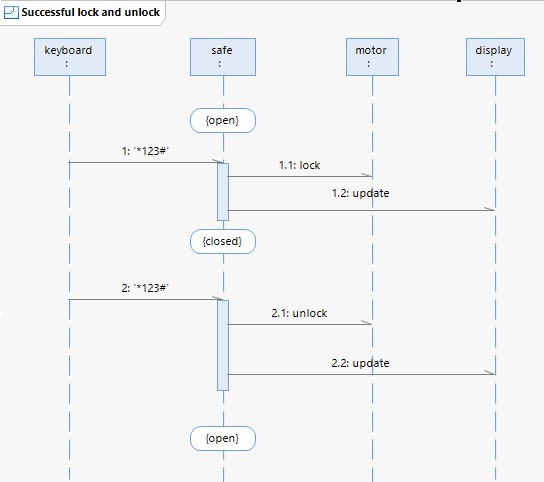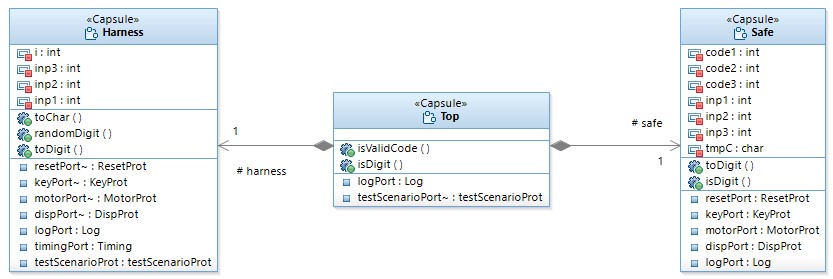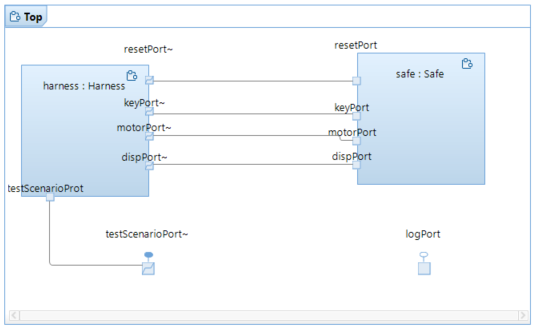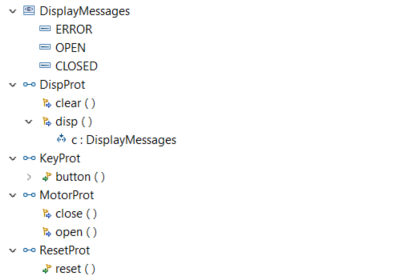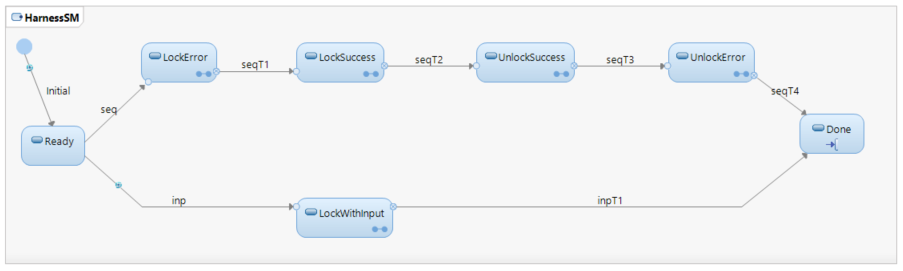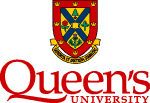
Beyond Code: An Introduction to Model-Driven Software Development (CISC 836, Fall 2021)
Assignment 1 (MDSD with IBM RSARTE)
Due: Sun, Oct 10
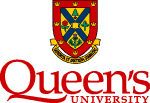 |
Beyond Code: An Introduction to Model-Driven Software Development (CISC 836, Fall 2021)
Assignment 1 (MDSD with IBM RSARTE)Due: Sun, Oct 10
|